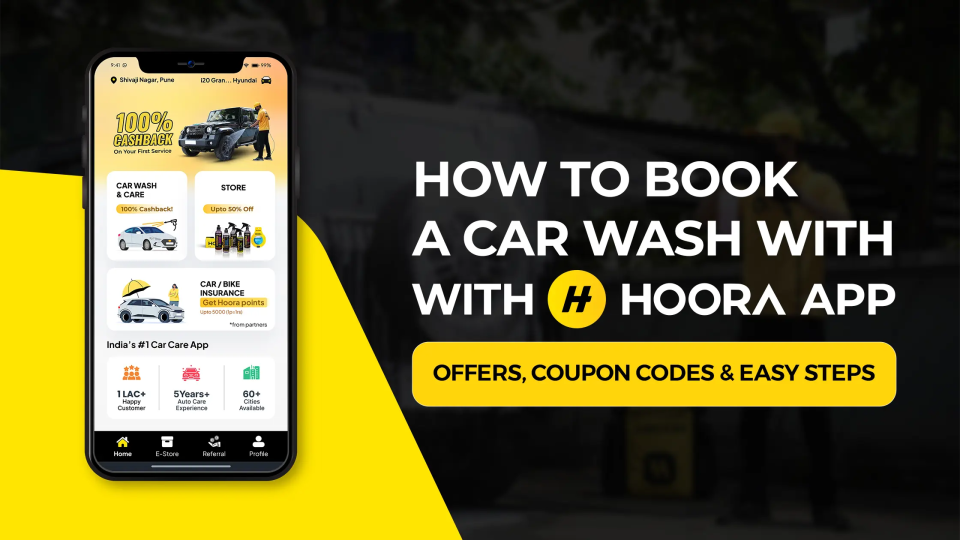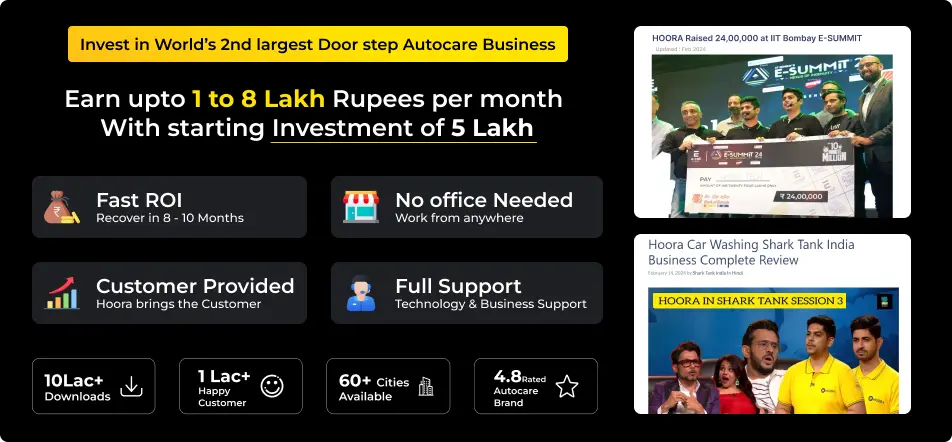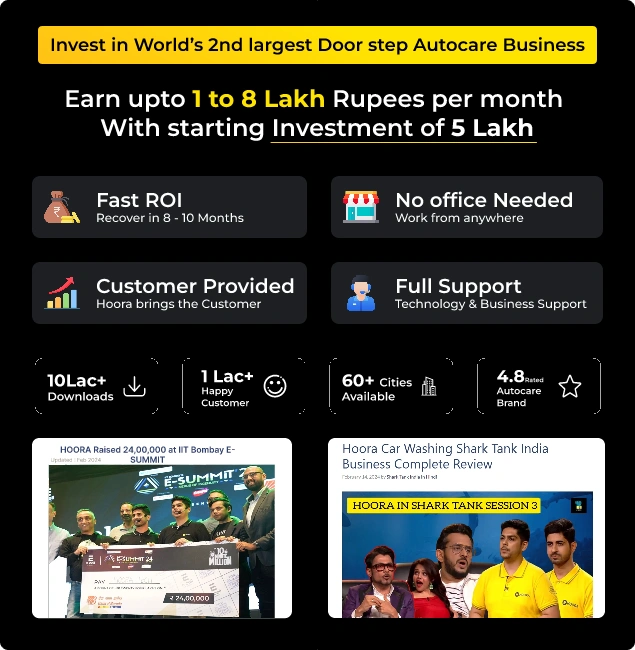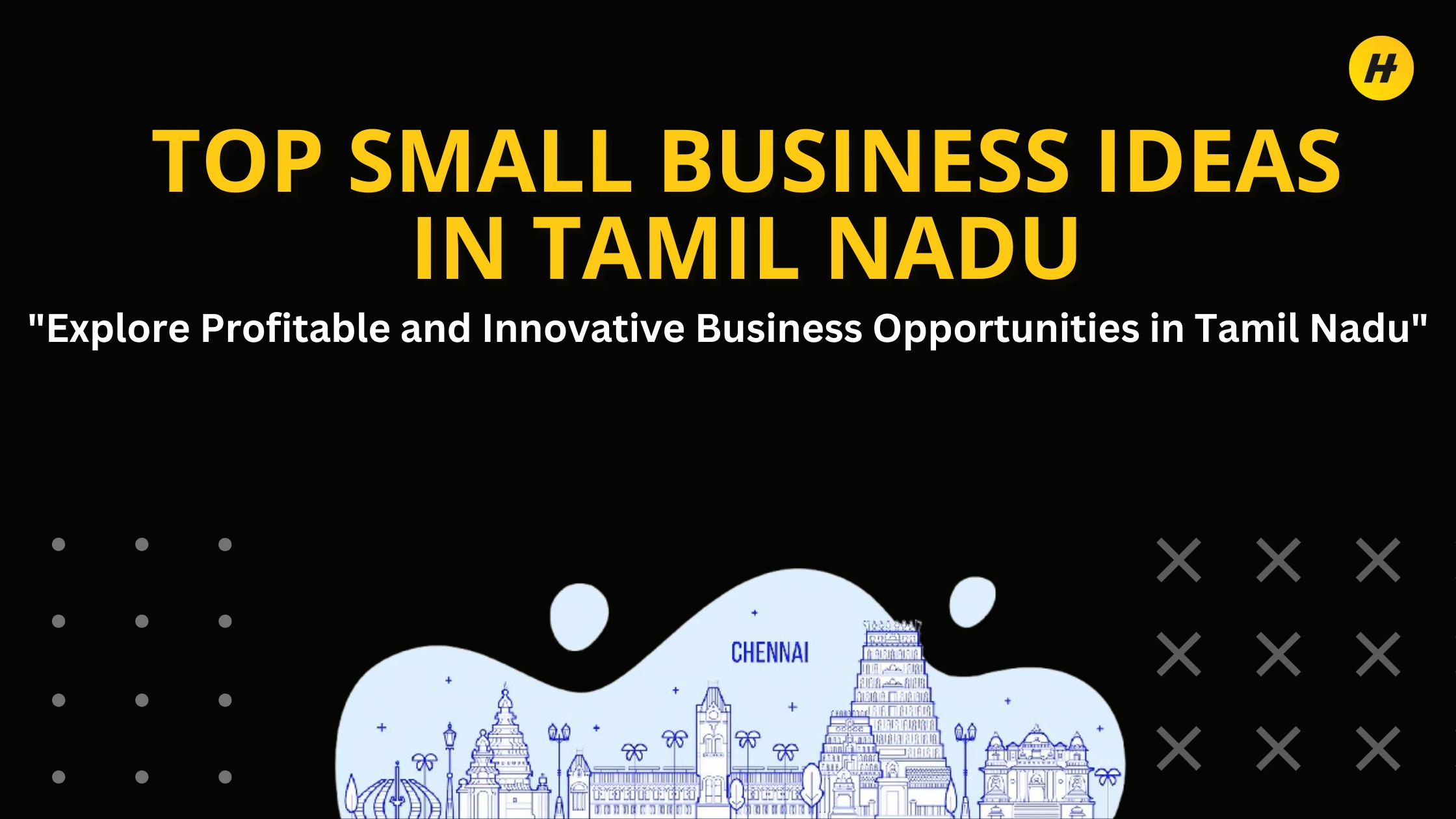– Offers, Coupon Codes & Easy Steps
Want a premium, scratch-free car wash at your building gate? With the Hoora app, booking takes under a minute—and you’ll often find great deals and coupon codes right on the checkout screen. This simple guide walks you through the process, explains how offers work, and answers common questions so you can book with confidence.
Why book with Hoora?
- Doorstep service: Trained professionals come to your location with pro-grade tools.
- Quality first: Microfiber cloths, safe cleaners, and neat finishing.
- Flexible slots: Morning to evening availability in most areas.
- Eco options: Low-water/waterless methods where suitable.
TL;DR – Quick Booking in 5 Steps
- Install & open the Hoora app (Android/iOS).
- Enter your location and pick your car.
- Choose a service (e.g., Ceramic Bucket Wash, Deep Clean, or Exterior Wash).
- Pick a time slot and apply coupon (if available).
- Confirm & pay—you’re booked!
Step-by-Step: Booking Your Car Wash
1) Download & Sign In
- Search “Hoora Car Wash” on the Google Play Store or Apple App Store.
- Install, verify your mobile number, and complete a quick profile.
2) Set Your Location
- Allow location access or type your address/society name.
3) Select Your Car & Service
- Choose your vehicle type and model.
- Pick a service:
- Ceramic Bucket Wash (Interior + Exterior): Fast, value-for-money refresh.
- Super-Hydrophobic/Ceramic Coating add-ons: Extra gloss and protection.
- Deep Clean: Detailed interior + exterior reset.
- Exterior-Only/Underbody (where available): Focused cleaning options.
- Tap into the service card to see what’s included, estimated time, and price.
4) Choose Date & Time Slot
- Pick a convenient time window.
- If peak slots look busy, try nearby times (you’ll often find a close match).
5) Apply Offers & Coupon Codes
- On the summary/checkout screen, look for “Apply Coupon” or “Have a code?”
- Enter a valid code and tap Apply to see the updated price instantly.
6) Confirm & Pay
- Review address, car, service, time, and final price.
- Choose your payment method (UPI/cards and other options as shown in the app).
- Tap Confirm—you’ll get an in-app and SMS/WhatsApp confirmation.
Where to Find Offers & Coupon Codes
1) In-App Coupons (Best Bet)
- The app often shows auto-applied discounts or a coupon box at checkout.
- Seasonal and city-specific offers appear on banners inside the app.
2) New User Codes & Comeback Deals
- Watch for new-user welcome codes and returning-user incentives in the app.
3) City Specials & Flash Sales
- During festivals or city launches, you may see limited-time ₹-off or %-off deals.
- These are first-come, first-serve—slots can fill fast.
Tip: Always check the offers section or the coupon box on the checkout screen. If a public code isn’t visible, the app may still auto-apply the best discount available for you.
Pro Tips to Get the Best Value
- Book early: Peak hours fill up; earlier booking = better slot choices.
- Weekday advantage: Off-peak timings sometimes have better availability.
- Bundle smartly: If you see packages or add-ons in the app, compare total value before confirming.
- Keep notifications on: Enable app notifications for flash offers and last-minute slot openings.
Day of Service: What to Expect
- The partner will arrive at your location within the chosen time window.
- Keep the car accessible; remove valuables if you’ve booked interior cleaning.
- If parking rules apply in your society, inform your guard/gate in advance.
Troubleshooting
- No slots available?
Try nearby times, choose a different day, or check again after a few minutes. Peak demand hours can toggle quickly. - Coupon not working?
Check validity, minimum order, city-specific terms, or first-time user conditions. If still stuck, proceed without the code (so you don’t lose the slot) and reach support with your booking details. - Partner can’t locate the car?
Use the in-app contact option, share a live location pin, or message clear directions (e.g., Tower/Block, Gate number).